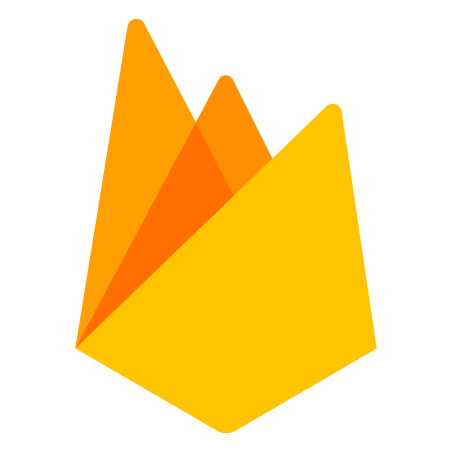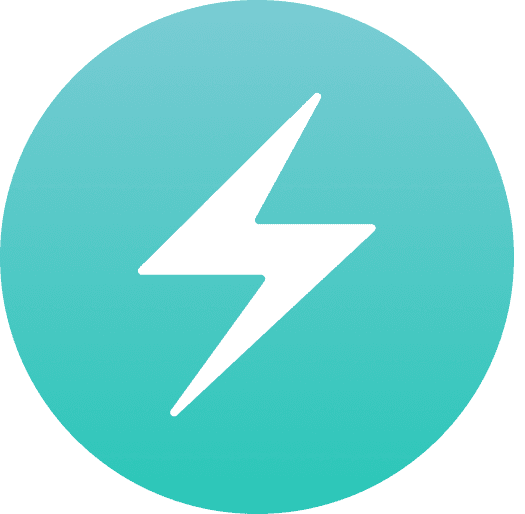Introduction
Chakra UI is a component based React library that allows us to rapidly build beautiful, responsive, and accessible user interfaces. One of the components it gives us, is the Menu component. Out of the box, to expand the menu, you need to click on the MenuButton. In this snippet, I'll show you how to use the useDisclosure hook to create a dropdown menu on hover.
useDisclosure
Definition
useDisclosure is defined in the Chakra UI documentation as such:
useDisclosure is a custom hook used to help handle common open, close, or toggle scenarios. It can be used to control feedback component such as Modal, AlertDialog, Drawer, etc.
Import
We can import the useDisclosure hook from @chakra-ui/react.
import { useDisclosure } from '@chakra-ui/react'
Usage
Here is how you would use the useDisclosure hook to create a dropdown menu on hover. In the next section, we'll take a look at each line and explain what is happening.
import {
useDisclosure,
MenuItem,
Menu,
MenuButton,
MenuList,
} from "@chakra-ui/react"
import { ChevronDownIcon, ChevronUpIcon } from '@chakra-ui/icons'
export default function Navbar() {
const { isOpen, onOpen, onClose } = useDisclosure()
return (
<Menu isOpen={isOpen}>
<MenuButton
variant="ghost"
mx={1}
py={[1, 2, 2]}
px={4}
borderRadius={5}
_hover={{ bg: useColorModeValue("gray.100", "gray.700") }}
aria-label="Courses"
fontWeight="normal"
onMouseEnter={onOpen}
onMouseLeave={onClose}
>
More {isOpen ? <ChevronUpIcon /> : <ChevronDownIcon />}
</MenuButton>
<MenuList onMouseEnter={onOpen} onMouseLeave={onClose}>
<MenuItem>Menu Item 1</MenuItem>
<MenuItem>Menu Item 2</MenuItem>
<MenuItem>Menu Item 3</MenuItem>
</MenuList>
</Menu>
)
}
Explanation
Let's take a more detailed look at the code. First, we are importing the useDisclosure hook and the Menu components. We are also importing 2 Chakra UI icons to make the dropdown look a bit nicer.
We are using the useDisclosure hook like such:
const { isOpen, onOpen, onClose } = useDisclosure()
We can then use isOpen, onOpen, and onClose to control the state of the dropdown.
isOpenis a boolean that tells us if the dropdown is open or not.onOpenis a callback function to set a truthy value for the isOpen parameter.onCloseis a callback function to set a falsy value for the isOpen parameter.
onMouseEnter and onMouseLeave
At this point, the Menu dropdown works, but there is still no hover effect! To add this we can use onMouseEnter and onMouseLeave to control the state of the dropdown.
When we use it like such:
onMouseEnter = { onOpen }
onMouseLeave = { onClose }
We are saying when a user hovers over that Component, set the isOpen parameter to true. When they leave the Component, set the isOpen parameter to false. Simple!
The mouseenter event is fired at an Element when a pointing device (usually a mouse) is initially moved so that its hotspot is within the element at which the event was fired.
The mouseleave event is fired at an Element when the cursor of a pointing device (usually a mouse) is moved out of it.
Conclusion
In this snippet you learned how to use the useDisclosure hook paired with onMouseEnter and onMouseLeave to create a dropdown menu on hover.